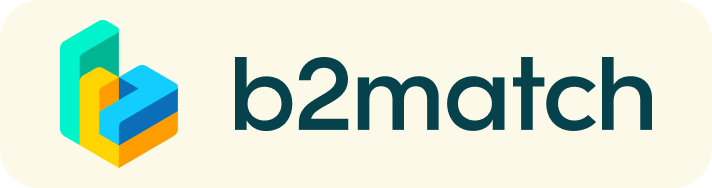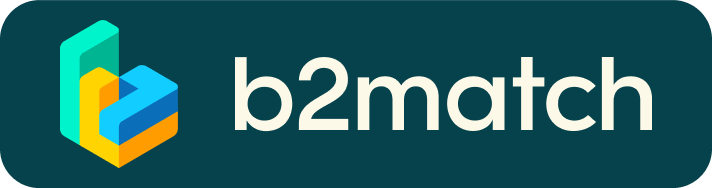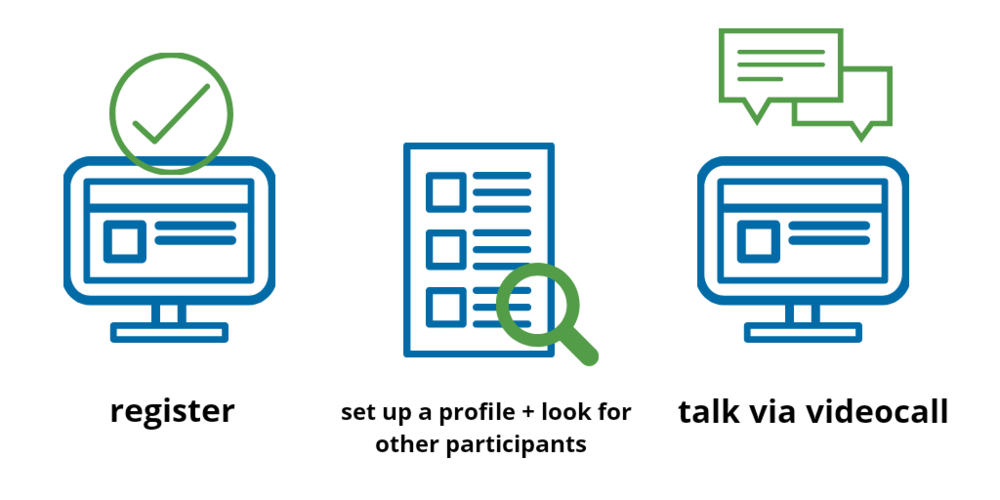
Registration
Indicate the event(s) you will participate in and whether you will be available for the subsequent bilateral meetings – time slots to be confirmed individually. | ||
Set up a company profile (during registration)
By choosing keywords you can specify the business fields your company works in. | ||
Set up marketplace entries
Display what you are looking for and/or what you can offer to potential partners. You can add several offers or requests. | ||
Request meetings
The person who is invited to a meeting may choose a timeslot
for the meeting when accepting it. You also can choose between different meeting lenghts. Last but not least: Do not only wait for others to request meetings with you but browse the marketplace and participants list and book meetings actively yourself. | ||
TECHNICAL PREPARATIONS
BEFORE THE EVENT - TECHNICAL PREPARATIONS
- Use a desktop computer or laptop where both Webcam and Microphone is installed
* Check your audio quality, using headphones is highly advised
* Use a good webcam to improve the image quality - Video call meetings can NOT be managed via the b2match Mobile App
- Check your time-zone
* Log-in and select "Edit my profile" to check your current time zone
selection. If this is not the time zone you are located during the
meetings please change accordingly. - Use Mozilla Firefox, Google Chrome or Opera browser preferably
- Internet Edge Browser only works for Version IDs 80+ (Chromium edition)
* To make sure that everything is set correctly, please go to your
"Meetings" and click on the green camera button "Meeting starts in ..." -
this will open the video call feature of your browser. You should be
able to see yourself!

DURING THE ONLINE EVENT
- Access the web platform and be online at least 5-10 minutes before your meetings start.
- RESPECT the other participants' time and show up to all your meetings.
- Close your Video Call meeting timely.
Pleaseleave the call in time as you or your meeting partner can have a subsequent meeting right after. A watch is indicating the remaining meeting time. - If an unforeseen circumstance arises and you will not attend a meeting, please cancel your meetings through the platform. This way, the other participant will be notified.
FAQs
How do I join a scheduled meeting?
- You can access your meeting schedule via Menu "Meetings" in the top right corner.
- Click the green button "Start meeting" next to your meetings to join the 1:1 meeting Video Call
What options do I have if the meeting partner does not show up timely?
- Quick reminder to join the Video Call
Send a message (or phone call) and alert your meeting partner to join the missed Video call.
This should work well if enough time is left over (e.g. 15+ min) for this scheduled meeting. - Re-schedule the meeting
In case your meeting partner doesn’t reacts immediately on a reminder as indicated above you should re-schedule and postpone the meeting by 1-2 hours.
If a meeting can not be managed at the event date itself please use the chat messaging system (open the meeting partners profile) to schedule a phone call or meeting outside this platform.
What if my camera or microphone does not work?
- Please check that you Brower don't blocks the usage of your camera/microphone due to security reasons.
Check by having a video call with some of your colleagues in another tool (Google Meet, Zoom, ...) - Depending on your Browser settings you may be asked to confirm the
activation of the Camera/Microphone through a pop-up dialog form. - How to enable the use of microphone/camera in your Browser?
* Chrome: https://support.google.com/chrome/answer/2693767
* Firefox: https://support.mozilla.org/en-US/kb/how-manage-your-camera-and-microphone-permissions
* Opera: https://help.opera.com/en/latest/web-preferences - If none of the above works, consider switching to another device to join the meetings.